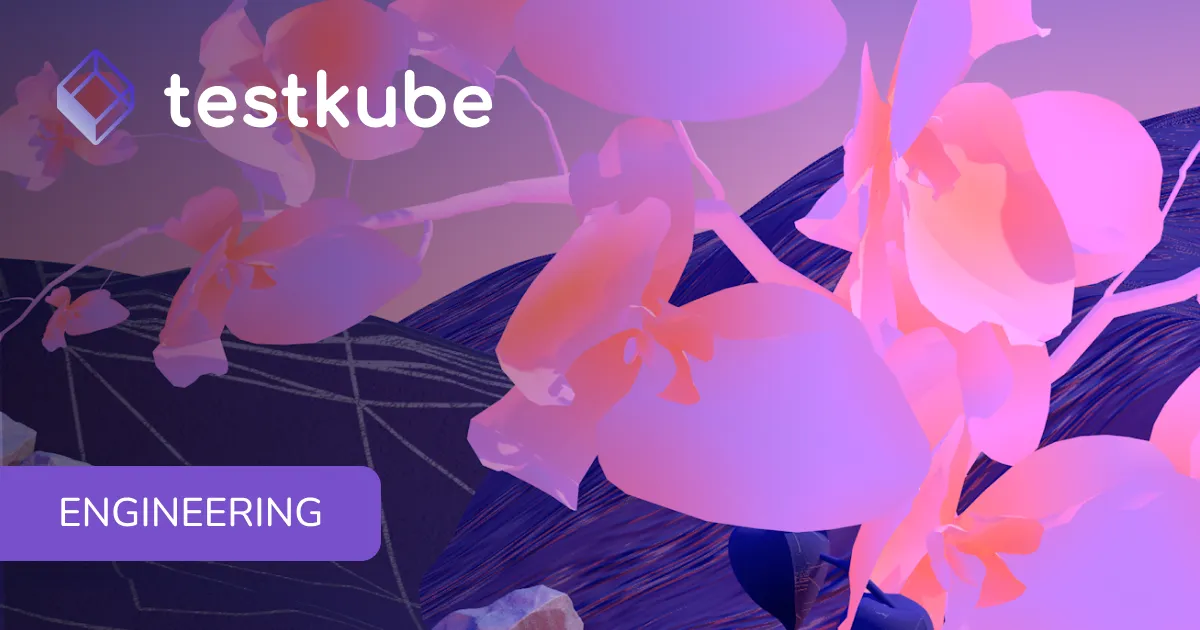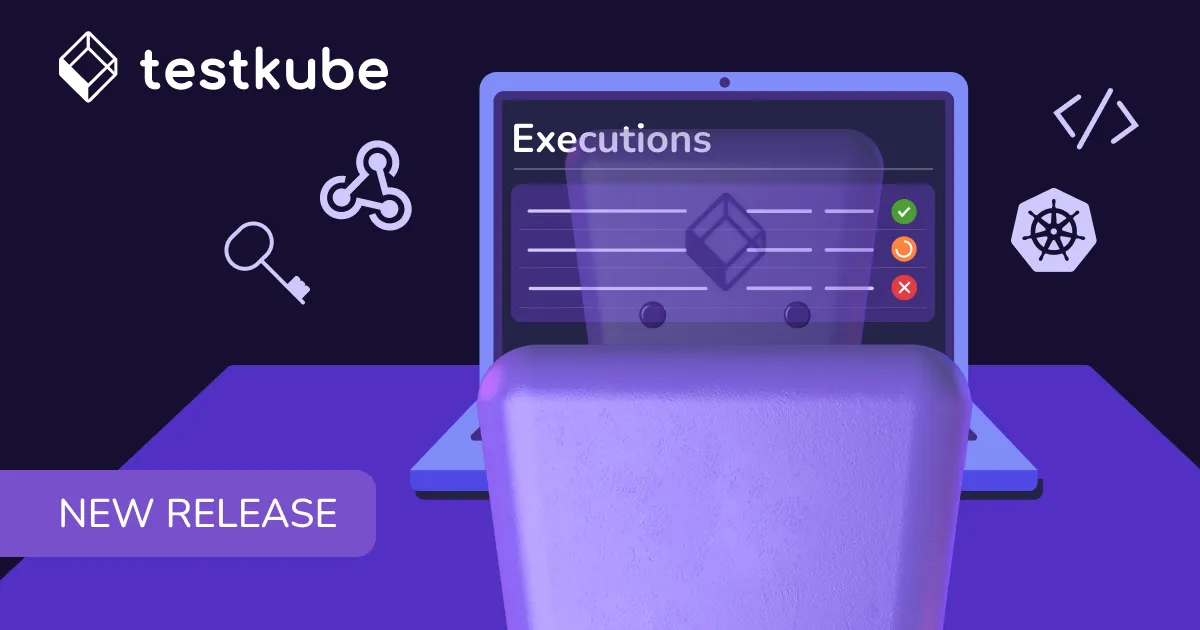Table of Contents
Try Testkube instantly in our sandbox. No setup needed.
Try Testkube instantly in our sandbox. No setup needed.




Table of Contents
Executive Summary
In the vast oceans of cloud-native application delivery, where microservices, containers, and Kubernetes-native architectures reign, navigating the turbulent waters of continuous testing can be a daunting task. Enter Helm, the swiss-army knife of Kubernetes, here to guide teams through the complex archipelago of deploying, managing, and scaling testing workloads. Helm charts, akin to the treasured maps of old, offer a structured pathway to deploy test suites directly on Kubernetes, making your continuous testing journey smoother and less error-prone.
Whether you're just docking your ship in the harbor of Kubernetes testing or have sailed these cloud-native seas many times before, understanding how to create Helm charts is essential for building a robust testing platform. These charts encapsulate testing configurations, making Kubernetes deployments a breeze while maintaining the control and flexibility that modern DevOps teams demand. In this Helm chart tutorial, we'll embark on a step-by-step expedition, crafting our very own custom Helm chart for testing workloads, ensuring that by journey's end, you'll have a treasured map that supports AI-driven development velocity. So hoist the anchor and set sail across the world of Helm charts with Testkube as your compass!
What Are Helm Charts?
Before diving into our Helm chart creation guide, it's important to understand that Helm charts are packages of pre-configured Kubernetes resources. They simplify Kubernetes application deployment by bundling YAML files, templates, and configuration values into a single, reusable package. Think of Helm charts as recipes for deploying applications consistently across different environments.
Prerequisites for Creating Helm Charts
1. Setup Environment
- Ensure you have Helm CLI installed on your system (version 3+)
- Ensure you have access to a Kubernetes cluster (version 1.21+, e.g., Minikube, EKS, GKE, or AKS)
- Consider having Testkube installed to manage your testing workloads at scale
- Basic understanding of Kubernetes YAML manifests
- (RECOMMENDED) cert-manager (version 1.11+) for TLS certificate management
- (RECOMMENDED) NGINX Ingress Controller (version v1.8+) for ingress configuration
⚠️ Important: Use kubernetes/ingress-nginx not nginx/nginx-ingress to avoid routing conflicts.
Step-by-Step Helm Chart Creation Tutorial
2. Create a New Helm Chart
helm create mychartThis Helm create command generates a directory called mychart with the basic Helm chart structure inside.
3. Understanding Helm Chart Directory Structure
Here's a breakdown of the generated Helm chart directory:
Chart.yaml: The metadata file containing Helm chart informationvalues.yaml: The default configuration values for the Helm chart templatestemplates/: The directory containing Kubernetes template filestemplates/NOTES.txt: A plain text file with Helm chart usage notes
This standard Helm chart structure ensures consistency across all Kubernetes Helm deployments.
4. Configuring Chart.yaml Metadata
Open Chart.yaml and update the Helm chart metadata including name, version, description, and appVersion. This file is crucial for Helm chart management and repository organization.
apiVersion: v2
name: mychart
description: A Helm chart for Kubernetes testing
type: application
version: 0.1.0
appVersion: "1.16.0"5. Working with Helm Templates
Helm templates use a combination of the Go programming language's templating system and Sprig functions. The templates/ directory contains files that are converted to Kubernetes manifest files when the Helm chart is installed.
Modify the YAML template files in the templates/ directory to represent the Kubernetes objects you need for your testing infrastructure. This is where the power of Helm templating really shines.
6. Helm Values and Template Variables
In the values.yaml file, you can define Helm chart variables. These variables enable dynamic Kubernetes deployments through your templates. For instance, in values.yaml:
image:
repository: nginx
tag: latest
replicaCount: 2
# Testing configuration
testkube:
enabled: false
namespace: testkube
# Security settings
secrets:
autoGenerate: trueCan be referenced in a Helm template as:
image: {{ .Values.image.repository }}:{{ .Values.image.tag }}
replicas: {{ .Values.replicaCount }}
{{- if .Values.testkube.enabled }}
namespace: {{ .Values.testkube.namespace }}
{{- end }}This Helm values system makes your charts flexible and reusable across different environments.
7. Installing Your Custom Helm Chart
Test your custom Helm chart by installing it:
helm install my-release-name ./mychartThis Helm install command deploys the mychart directory as a release named my-release-name to your Kubernetes cluster.
For production installations with custom values:
helm upgrade --install \
--create-namespace \
--namespace testkube \
-f values.yaml \
my-release-name ./mychart8. Validating Helm Chart Deployment
After installing the Helm chart, verify that all Kubernetes resources have been created successfully:
kubectl get pods
kubectl get services
kubectl get deployments
kubectl get ingressThis step is crucial for Kubernetes deployment troubleshooting and ensuring your Helm chart works correctly.
9. Helm Chart Testing and Debugging
Before deploying to production, test your Helm templates:
# Render templates without installing
helm template my-release-name ./mychart --debug
# Validate chart syntax
helm lint ./mychart
# Dry run installation
helm install my-release-name ./mychart --dry-run --debugThese Helm debugging commands help catch template errors early in the development process.
10. Helm Chart Packaging
Once you're satisfied with your Helm chart, package it for distribution:
helm package mychartThis Helm package command produces a .tgz file that can be shared or uploaded to a Helm chart repository.
11. Helm Chart Distribution and Repository Management
You can push your packaged Helm chart to a Helm chart repository or share the .tgz file with your team to maintain consistency across testing environments. This enables Helm chart reusability and standardized Kubernetes deployments.
12. Helm Chart Cleanup and Uninstallation
If you need to remove the deployed release:
helm uninstall my-release-nameThis Helm uninstall command removes all Kubernetes resources created by your Helm chart deployment.
Real-World Example: Deploying Testkube with Helm Charts
Adding Testkube to Your Helm Chart
Once you've mastered basic Helm chart creation, you can integrate Testkube for comprehensive Kubernetes testing:
# In your values.yaml
global:
domain: "your-domain.com"
enterpriseLicenseKey: "XXXXXX-XXXXXX-XXXXXX-XXXXXX-XXXXXX-V3"
ingress:
enabled: true
testkube:
enabled: true
namespace: testkube
# Authentication configuration
dex:
configTemplate:
additionalConfig: |
connectors:
- type: oidc
id: google
name: Google
config:
issuer: https://accounts.google.com
clientID: $GOOGLE_CLIENT_ID
clientSecret: $GOOGLE_CLIENT_SECRETInstalling Testkube via Helm
helm upgrade --install \
--create-namespace \
--namespace testkube \
-f values.yaml \
testkube oci://registry-1.docker.io/kubeshop/testkube-enterprise --version <version>This demonstrates how enterprise Helm charts handle complex multi-service deployments with proper secret management and ingress configuration.
Production Helm Chart Patterns
Secret Management Best Practices
Learn from Testkube's approach to handling sensitive data in production Helm charts:
# Auto-generate secrets when not provided
secrets:
testkube-license:
autoGenerate: true
testkube-default-agent-token:
autoGenerate: true
testkube-minio-credentials:
autoGenerate: true
# Reference secrets via secretKeyRef
envVars:
- name: GOOGLE_CLIENT_ID
valueFrom:
secretKeyRef:
name: oidc-credentials-secret
key: client-idMulti-Service Architecture
Complex applications like Testkube show how to structure Helm charts with:
- Multiple ingress endpoints (API, Dashboard, WebSockets)
- Service-specific subdomains
- Conditional resource creation based on values
# Service exposure configuration
services:
dashboard: "dashboard.{{ .Values.global.domain }}"
api: "api.{{ .Values.global.domain }}"
grpc: "agent.{{ .Values.global.domain }}"
websockets: "websockets.{{ .Values.global.domain }}"Prometheus Metrics Integration
Enable observability in your Helm charts:
prometheus:
enabled: true
serviceMonitor:
enabled: true
path: /metricsCommon Helm Chart Troubleshooting
Ingress Controller Conflicts
⚠️ Critical: Always verify your ingress controller choice:
- ✅ Use:
kubernetes/ingress-nginx - ❌ Avoid:
nginx/nginx-ingress(causes Dex and API ingress conflicts)
Template Validation Issues
Debug Helm template problems systematically:
# Check template rendering
helm template my-release ./mychart --debug
# Validate chart structure
helm lint ./mychart
# Test with different values
helm template my-release ./mychart -f custom-values.yamlTLS and HTTP/2 Requirements
For gRPC endpoints (like Testkube's agent communication):
- Ensure your gateway supports HTTP/2
- Use Application Gateway for Containers in Azure environments
- Terminate TLS at application level for better gRPC performance
Advanced Helm Chart Best Practices
Here are the comprehensive basics of creating production-ready Helm charts! Keep in mind, Helm charts can range from simple configurations like we covered above, to complex enterprise Kubernetes deployments with multiple services, ingress rules, and authentication providers.
When you encounter complexities with testing workloads that need to scale across multiple environments or integrate with CI/CD pipelines, remember that there are advanced Helm chart patterns and comprehensive documentation for more in-depth scenarios.
Cloud-native testing platforms like Testkube demonstrate how to orchestrate complex testing scenarios while maintaining the Kubernetes-native approach that gives you full control over your testing infrastructure. This combination of sophisticated Helm charts and specialized testing tools creates a powerful foundation for scalable Kubernetes testing that keeps pace with AI-driven development velocity.
Conclusion: Mastering Helm Charts for Kubernetes
Helm charts are essential tools for modern Kubernetes application deployment and management. By following this comprehensive Helm tutorial, you now have the foundation to create, deploy, and manage custom Helm charts for your testing and application workloads.
Whether you're building simple deployments or complex cloud-native testing platforms like Testkube, Helm charts provide the flexibility, security, and control needed for successful Kubernetes operations. The patterns and practices demonstrated here, from basic chart creation to enterprise-grade secret management and multi-service architectures, will serve as your compass for navigating the waters of production Kubernetes deployments.
Frequently Asked Questions


About Testkube
Testkube is a cloud-native continuous testing platform for Kubernetes. It runs tests directly in your clusters, works with any CI/CD system, and supports every testing tool your team uses. By removing CI/CD bottlenecks, Testkube helps teams ship faster with confidence.
Explore the sandbox to see Testkube in action.