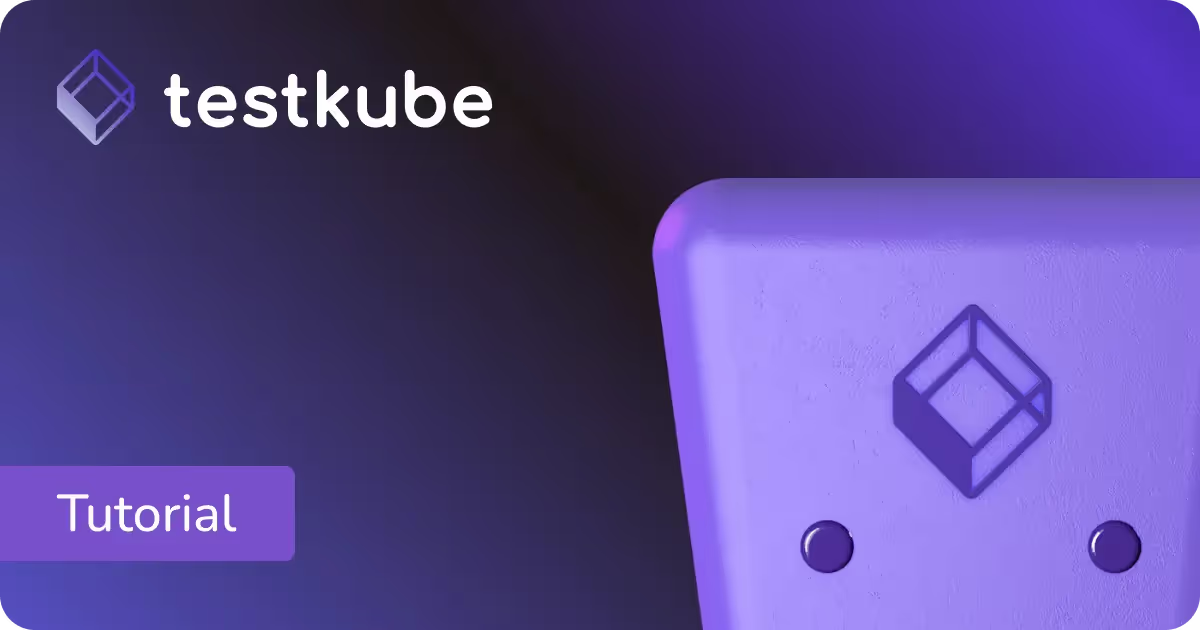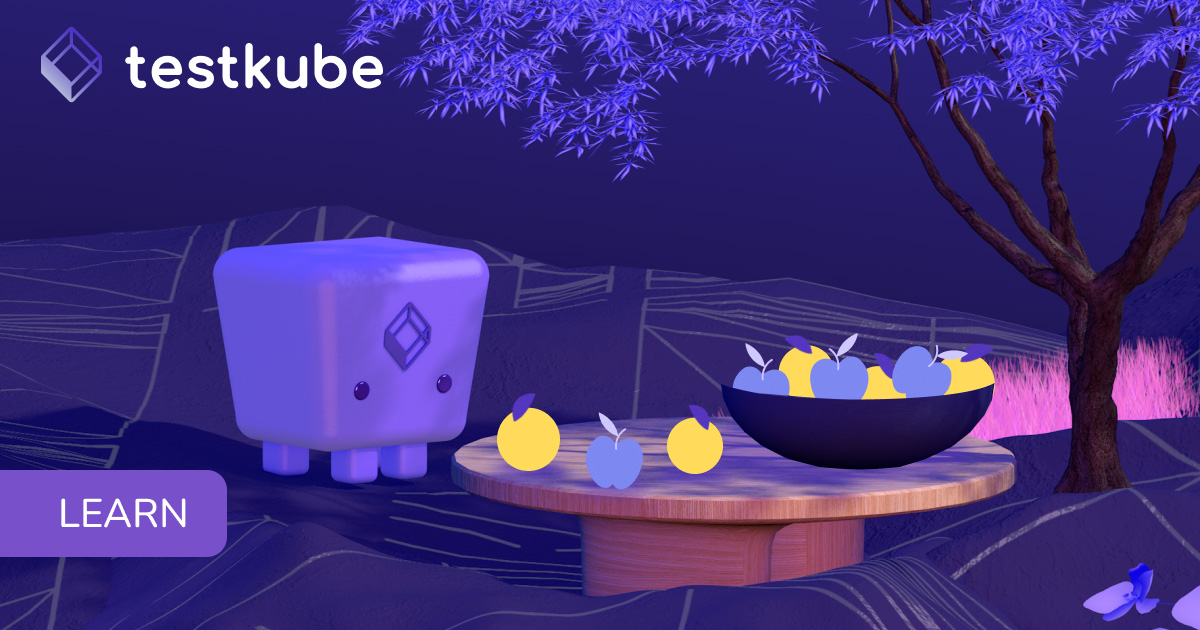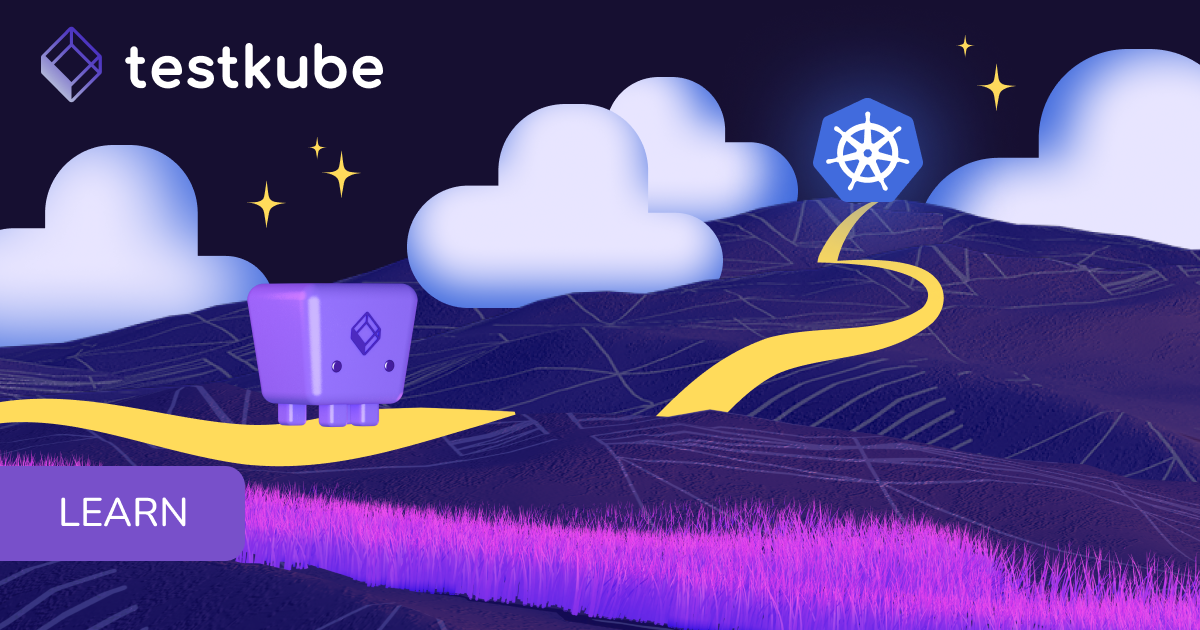Table of Contents
Try Testkube instantly in our sandbox. No setup needed.
Unlock Better Testing Workflows in Kubernetes — Try Testkube for Free




Table of Contents
Executive Summary
New here? Testkube is a Kubernetes-native testing framework for testers, developers, and DevOps practitioners. It acts as an executor so you can orchestrate, run, and display tests and test results for your code in a Kubernetes environment. Whether you're new to the K8s ecosystem or a seasoned pro, Testkube lets you focus on testing without having to complicate yourself, your processes, or your pipelines.
---
Monitoring the state and results of our tests can become a real headache as we scale and deploy our applications into Kubernetes. While it’s important to keep a close eye on our tests, this can get complicated when we’re testing at high speed and volumes.
At Testkube, we know the importance of asynchronous monitoring and testing, which is why we support different ways to stay on top of what’s happening: triggering tests based on different events with Test Triggers, letting you visualize your executions over time through our Testkube Dashboard, and setting up Slack notifications as one way to keep track of the state of your applications.
In this short tutorial, I’ll show you how to set up Slack notifications for your tests running in Kubernetes so you find out right away when a test is started, if it passed or failed, or whether it was aborted or timed out.
Prerequisites
Install Testkube
To get started, you’ll need to have an instance of Testkube installed and initiated in your Kubernetes cluster. Head over to our Installation Guide to kick-off your testing journey.
If you’d like to install Testkube manually, download Testkube’s binary (available here), unpack it, and move it to the PATH. You will need to separately install kubectl and helm as well. To manually use Helm to install Testkube’s components, please refer to our documentation.
Now that we have Testkube up and running, let’s set up our Slack notifications!
Install the Testkube bot on Slack
You’ll need to install Testkube bot onto your Slack workspace. To do this, follow this link. You’ll be able to see what permissions you’ll need to provide and accept in the following screen:
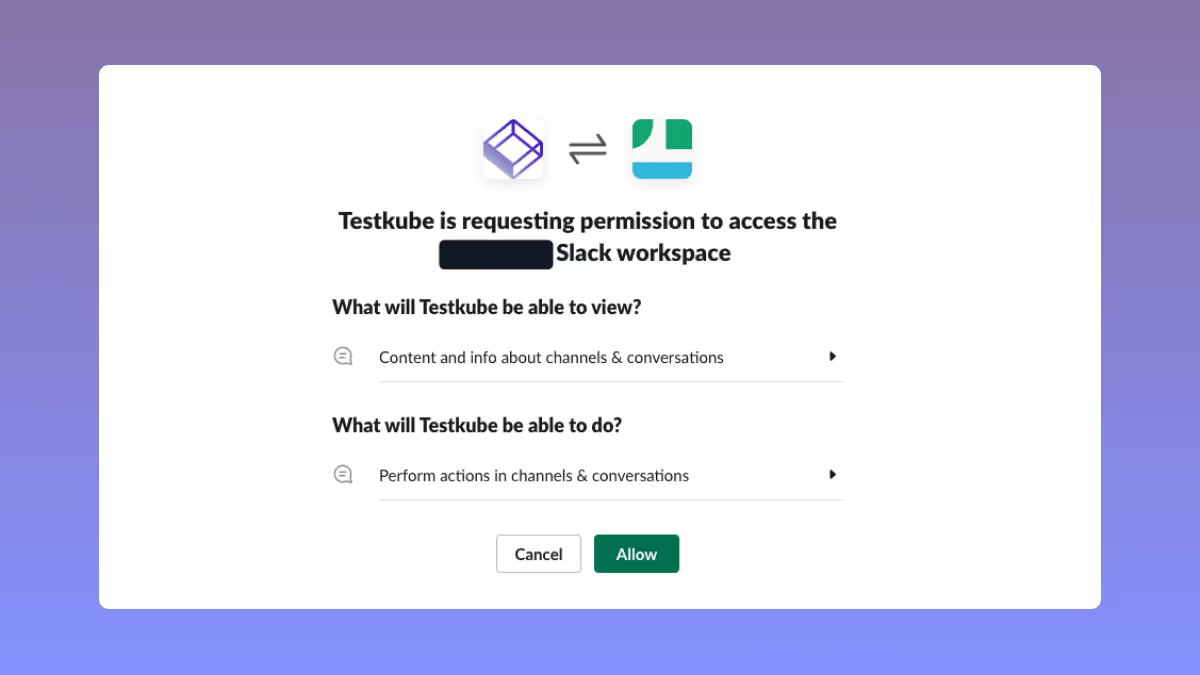
Once you allow for the installation, you’ll immediately get an authorization confirmation and your unique slackToken. Make sure you keep this saved since we’ll need it for our next step:
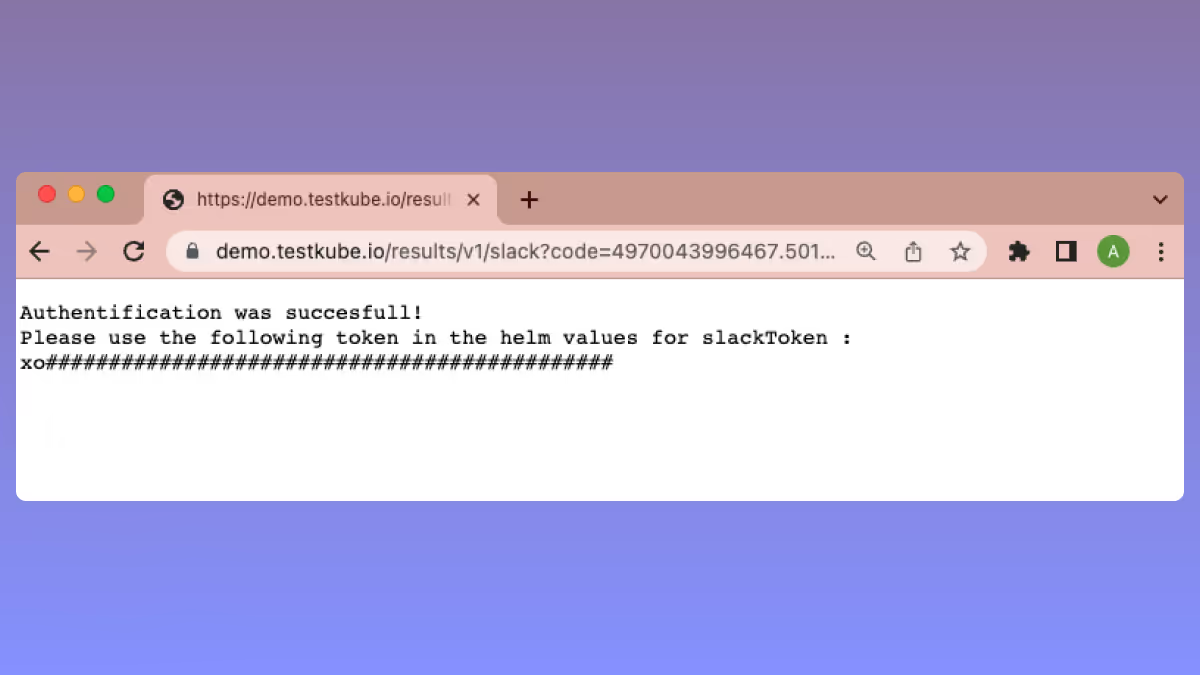
Edit values file with slackToken
Now that we’ve added the Testkube bot to our Slack workspace and have our slackToken in hand, it’s time to add it to our Testkube configuration. We will need to edit our values in our Testkube helm chart, to do this, you can type the following command from your terminal and edit the slackToken value in place:
kubectl edit deployment testkube-api-server -n testkube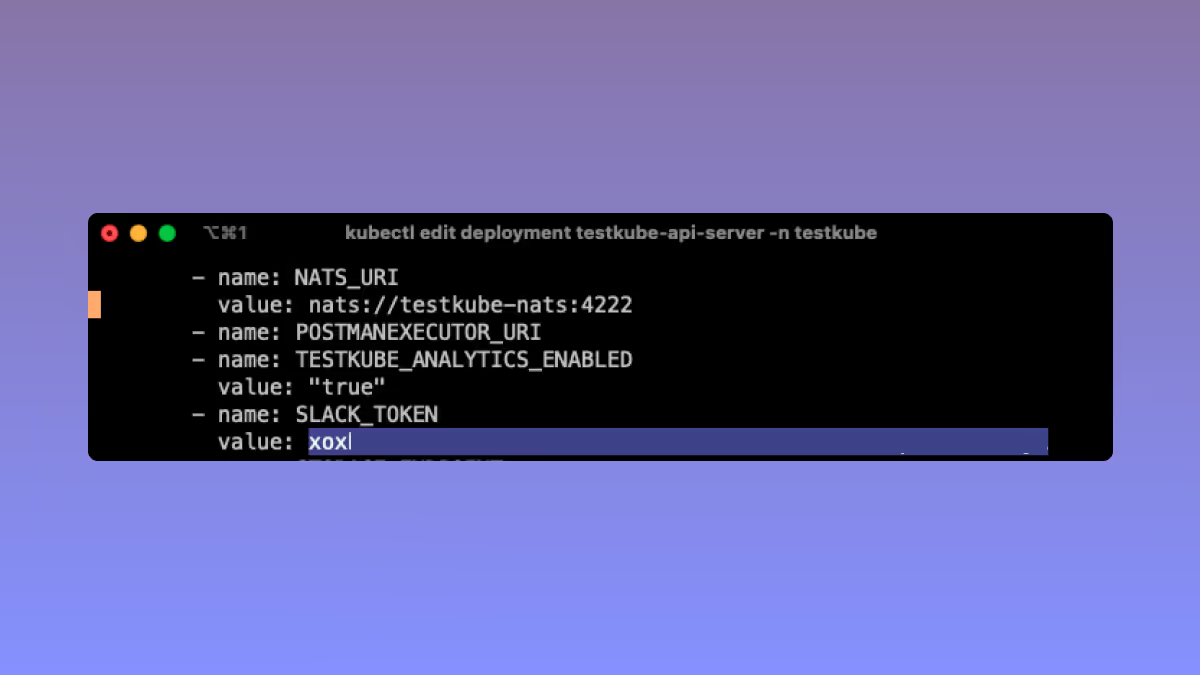
Enter your slackToken here and save!
Add Testkube bot to channel
To start receiving notifications for your tests, you’ll need to add the bot to a channel within your workspace or edit your slack-config.json file:
[
{
"ChannelID": "",
"selector": {},
"testName": [],
"testSuiteName": [],
"events": [
"start-test",
"end-test-success",
"end-test-failed",
"end-test-aborted",
"end-test-timeout",
"start-testsuite",
"end-testsuite-success",
"end-testsuite-failed",
"end-testsuite-aborted",
"end-testsuite-timeout"
]
}
]By modifying this file, you can select which events you’d like to be notified about - by leaving it as is, you’ll receive notifications for all events:
- When a test or test suite is started
- Whether a test or test suite succeeds or fails
- Tests ending because of abortions
- Test ending because of timeouts
If you simply want to receive all notifications in a specific channel, you can manually add the Testkube bot to it and not modify the JSON file.
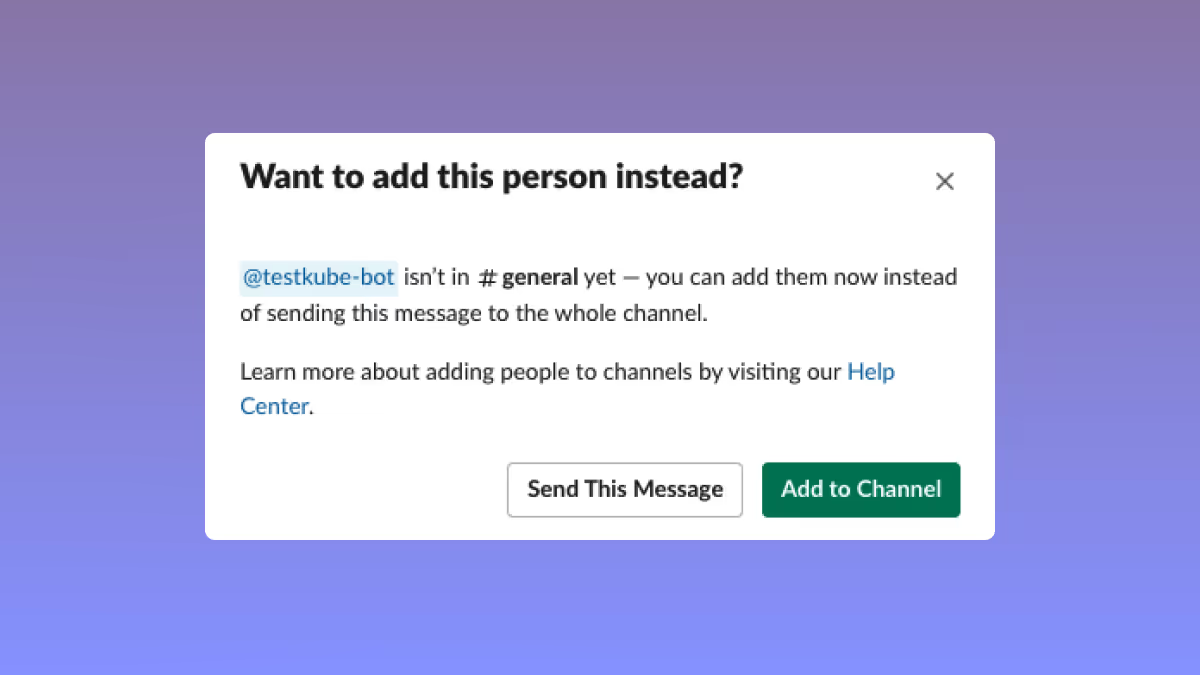
Note that we currently only support notifications on public channels.
Create and run your tests
We’ve successfully configured our Testkube Slack bot! Now, whenever you perform an event through Testkube, you’ll receive notifications to the channel you added the bot to:
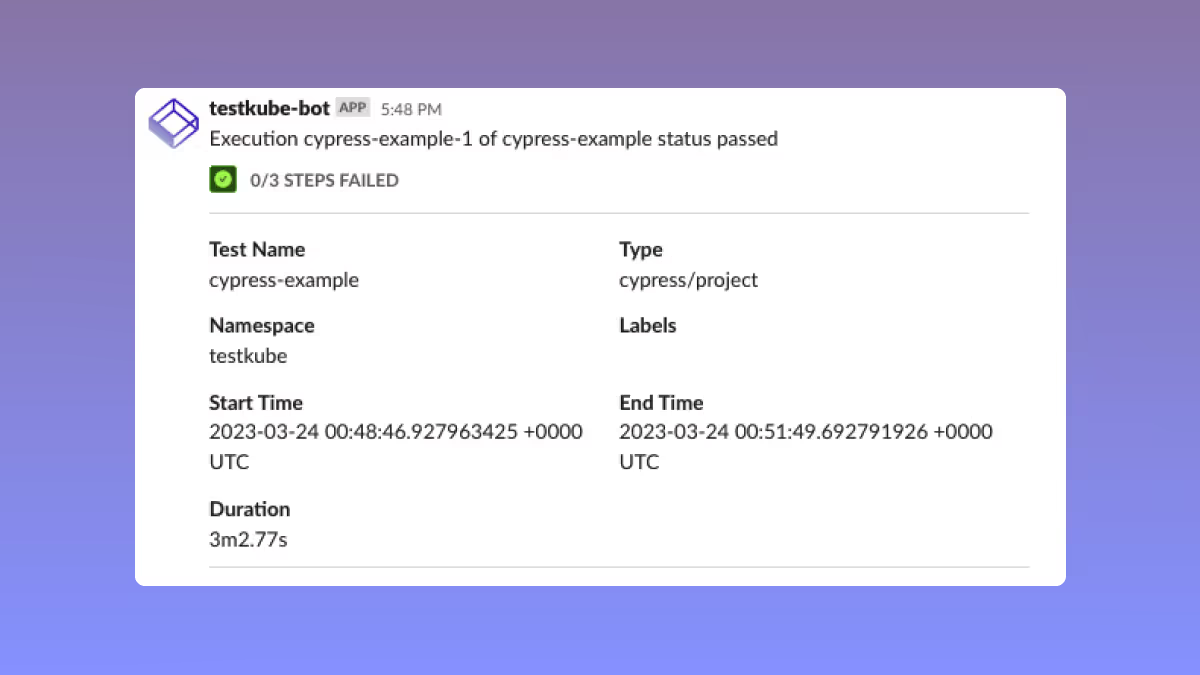
By default, you’ll get information on your tests or test suites such as Name, Type, Start and End Times, Duration, and any error messages or steps failed on execution.
You can modify or configure this template according to your needs by customizing the slack-template.json file. For more information about this, you can check out our documentation.
–
And that’s it. By following these simple steps, you can streamline your process and configure Testkube and Slack to get notified on the status of your applications in Kubernetes!
Still got questions? Check out our documentation for a more detailed overview on how to set up and customize your Slack messages.
Give it a go
Why not give it a go yourself? Sign up to Testkube and try one of our examples or head over to our documentation. If you get stuck or have questions, we’re here to help! Reach out to us on Slack. We’re eager to hear how you use our integrations.


About Testkube
Testkube is a cloud-native continuous testing platform for Kubernetes. It runs tests directly in your clusters, works with any CI/CD system, and supports every testing tool your team uses. By removing CI/CD bottlenecks, Testkube helps teams ship faster with confidence.
Explore the sandbox to see Testkube in action.