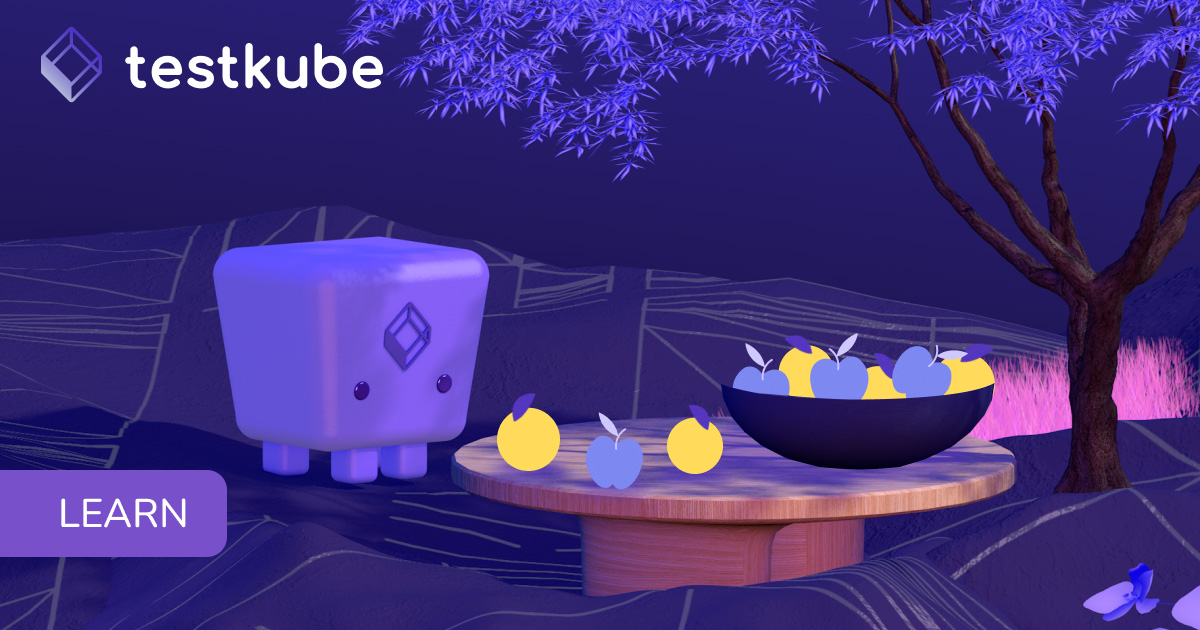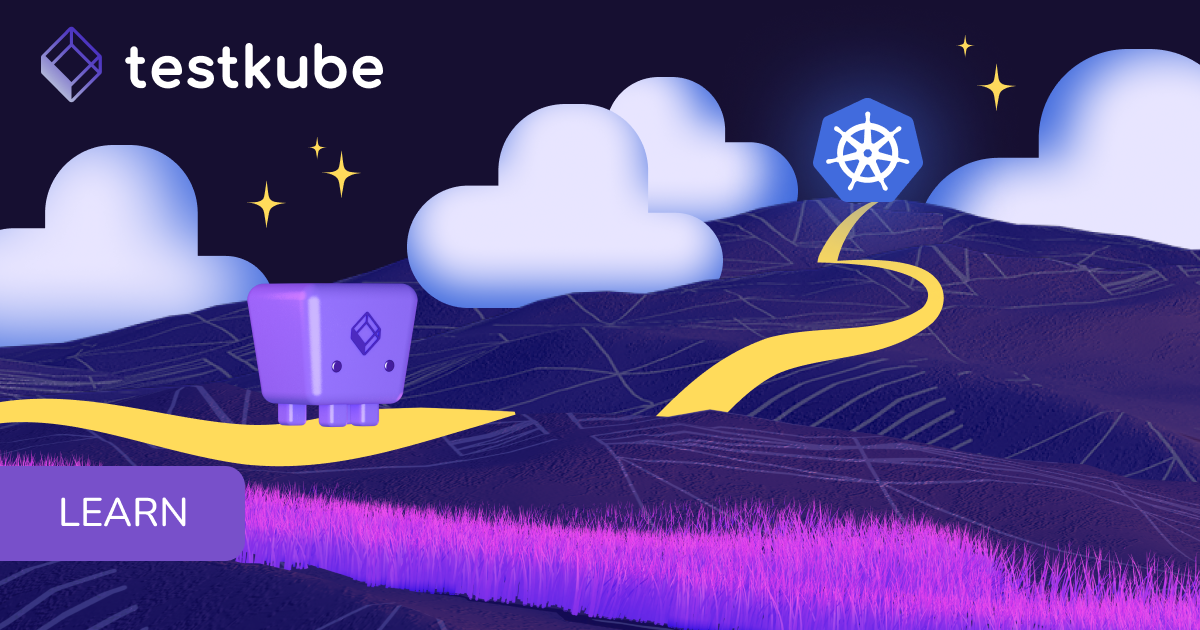Table of Contents
Try Testkube instantly in our sandbox. No setup needed.
Try Testkube instantly in our sandbox. No setup needed.




Table of Contents
Executive Summary
In our previous post, we discussed using Testkube and Argo Rollouts for Canary deployments, a deployment method frequently used to implement a phased rollout of new application versions.
In this blog post, we look at blue-green deployments and understand how to configure it using ArgoRollouts and Testkube.
Blue-Green Deployment with Argo Rollouts and Testkube
Blue-Green deployment is a release management strategy that reduces downtime and risk by running two identical production environments (Blue and Green). The Blue environment has the application's current live version, whereas the Green environment contains the newly deployed version.
During this process, the updated application version is initially deployed in the Green environment. Once fully tested and approved, traffic is transferred from the Blue to the Green environment, bringing the new version live. If any problems arise, the traffic may readily revert to the Blue environment, allowing for a speedy recovery. This strategy minimizes user inconvenience and reduces the possibility of downtime during the release cycle.
Check out our previous blog post to learn more about Blue-Green deployment and other progressive delivery techniques.
Combining Blue-Green deployments with Argo Rollouts and Testkube provides a streamlined method for updating apps while maintaining stability and minimizing downtime. Let's examine a use case to understand how these tools can assist you in achieving Blue-Green releases, where you deploy your new version in a separate environment (Green) while maintaining live traffic in the previous version (Blue). Once the new version has passed all tests executed via Test Workflows, you can seamlessly and automatically transfer all traffic to the Green environment, ensuring a safe and regulated transition without affecting users.
Using Testkube with ArgoRollouts for Blue Green Deployments
In this scenario, we'll show you how to set up a canary deployment using Argo Rollouts and Testkube. We will deploy our weather application with two versions: v1, which will display the weather in Hyderabad, and v2, which will display the weather in New York.
We will initially establish a rollout and analysis template to facilitate the deployment process. While the rollout template sets up the application, the analysis template determines what should happen when a new version is released—in this case, a simple k6 Test Workflow.
We will start by releasing version v1 of the weather app to users. The test workflow will be automatically executed when the new version is pushed for an update. However, the deployment of v2 will only proceed if the Test Workflow is completed successfully, indicating that the new version is stable and ready for production. If the tests fail, the process will pause, but version v1 will continue to run without interruption.
This strategy improves user experience and reliability while protecting the deployment process by ensuring that only thoroughly tested versions are released.
For a visual walkthrough of this tutorial, you can watch the accompanying video below before diving into the written instructions and prerequisites.
Prerequisites
- Get a Testkube account.
- Kubernetes cluster - we’re using a local Minikube cluster.
- Testkube Agent configured on the cluster.
- Configure Argo Rollouts.
- Make sure that a test workflow has been deployed in your cluster. In this case, we'll use a k6 test workflow, but you can create one based on your application and use case. You can also use ArgoCD to sync your Test Workflows to your cluster.
After meeting the prerequisites, you can launch a target Kubernetes cluster with a configured Testkube agent.
You can find all the files used in this blog post in our Testkube examples repo.
Creating an Analysis Template
The first step is to create an Analysis template. When we start the progression with a new version of the image, the YAML file will be executed.
apiVersion: argoproj.io/v1alpha1
kind: AnalysisTemplate
metadata:
name: testkube-experiment-analysis
spec:
metrics:
- name: run-testkube-workflows
provider:
job:
spec:
template:
spec:
containers:
- name: execute-testkube
image: kubeshop/testkube-cli:latest
env:
- name: API_TOKEN
value: "tkcapi_4"
- name: ENVIRONMENT_ID
value: "tkcenv_8"
- name: ORGANIZATION_ID
value: "tkcorg_f"
- name: ROOT_DOMAIN
value: "testkube.io"
command:
- /bin/sh
- -c
- |
testkube set context \
--api-key ${API_TOKEN} \
--root-domain ${ROOT_DOMAIN} \
--org-id ${ORGANIZATION_ID} \
--env-id ${ENVIRONMENT_ID}
# Run the desired Testkube workflows during the experiment
testkube run tw basic-k6-workflow -f || exit 1
restartPolicy: Never
backoffLimit: 2
successCondition: "result.exitCode == 0" # Exit code 0 for success
failureCondition: "result.exitCode == 1" # Exit code 1 for failure
interval: 1m
count: 1
The template.yaml file specifies the following:
- An analysis will be conducted once the experiment is implemented as part of the rollout.
- It defines the Testkube-related code for executing the test workflow that has already been deployed on the cluster. Configure the API keys and tokens needed to run the test workflows. To generate the API token, please refer to the API token management page.
- Finally, we set the
successConditiontoresult.exitCode==0. This implies that only when the Testkube Workflow is successfully completed will this analysis, experiment, and new version be deployed, and traffic progression will take place for the new version.
Creating a Rollout Template
The next step is to design a rollout.yaml for the ArgoRollout, where we'll specify which application will be deployed.
apiVersion: argoproj.io/v1alpha1
kind: Rollout
metadata:
name: rollout-bluegreen
spec:
replicas: 2
strategy:
blueGreen:
activeService: rollout-weather-svc
previewService: rollout-bluegreen-preview
autoPromotionEnabled: false
prePromotionAnalysis:
templates:
- templateName: testkube-experiment-analysis
revisionHistoryLimit: 2
selector:
matchLabels:
app: rollout-bluegreen
template:
metadata:
labels:
app: rollout-bluegreen
spec:
containers:
- name: rollouts-demo
image: docker.io/atulinfracloud/weathersample:v1
imagePullPolicy: Always
ports:
- containerPort: 5000
---
apiVersion: v1
kind: Service
metadata:
name: rollout-weather-svc
spec:
selector:
app: rollout-bluegreen
ports:
- protocol: "TCP"
port: 80
targetPort: 5000
type: NodePort
---
apiVersion: v1
kind: Service
metadata:
name: rollout-bluegreen-preview
spec:
selector:
app: rollout-bluegreen
ports:
- protocol: "TCP"
port: 80
targetPort: 5000
type: NodePort
---
apiVersion: networking.k8s.io/v1
kind: Ingress
metadata:
name: rollout-ingress
annotations:
kubernetes.io/ingress.class: nginx
spec:
rules:
- http:
paths:
- path: /
pathType: Prefix
backend:
service:
name: rollout-weather-svc
port:
number: 80
This Argo Rollouts definition includes the following:
- Creates a rollout with a Blue-green deployment strategy and an experiment; we also define the experiment's duration as 5 minutes, which you can adjust based on your requirements.
- The experiment refers to the Analysis Template in which Testkube is configured.
- It also specifies which image will be used to deploy the pod. In this case, it is “weathersample:v1”.
- The same file also specifies the service and ingress and services required to access the application via the browser.
Initiate Blue-Green Deployment
After you have created the rollout, you can deploy it using the following command:
rollout.argoproj.io/rollout-bluegreen created
service/rollout-weather-svc created
service/rollout-bluegreen-preview created
ingress.networking.k8s.io/rollout-ingress created
After successfully deploying the rollout, you can validate it using the Argo Rollouts dashboard.
Open a new terminal window and execute the following command:
kubectl argo rollouts dashboard
INFO[0000] Argo Rollouts Dashboard is now available at http://localhost:3100/rollouts
For access to the dashboard, navigate to the address provided.

To validate the application, open a new terminal and create a tunnel with the minikube tunnel command. Then, get the URL of the service with the $ minikube service rollout-weather-svc --url command.

You will observe that it uses the v1 version of the image of the weather in Hyderabad.
Let's start the Blue-Green deployment progression to deploy the new version and redirect traffic.
kubectl argo rollouts set image rollout-bluegreen rollouts-demo=docker.io/atulinfracloud/weathersample:v2
As soon as we execute this command, the experiment begins, and we can verify its results on the Argo dashboard as well as the CLI:
Name: rollout-bluegreen
Namespace: default
Status: ◌ Progressing
Message: active service cutover pending
Strategy: BlueGreen
Images: docker.io/atulinfracloud/weathersample:v1 (stable, active)
docker.io/atulinfracloud/weathersample:v2 (preview)
Replicas:
Desired: 2
Current: 4
Updated: 2
Ready: 2
Available: 2
NAME KIND STATUS AGE INFO
⟳ rollout-bluegreen Rollout ◌ Progressing 50m
├──# revision:14
│ ├──⧉ rollout-bluegreen-55b5fbb8cc ReplicaSet ✔ Healthy 47m preview
│ │ ├──□ rollout-bluegreen-55b5fbb8cc-8pt4x Pod ✔ Running 45s ready:1/1
│ │ └──□ rollout-bluegreen-55b5fbb8cc-c7xbg Pod ✔ Running 45s ready:1/1
│ └──α rollout-bluegreen-55b5fbb8cc-14-pre AnalysisRun ◌ Running 40s
│ └──⊞ 922ce1c9-aba3-4317-8e15-6930cad22a1e.run-testkube-workflows.1 Job ◌ Running 40s
├──# revision:13
│ ├──⧉ rollout-bluegreen-c94c64fdb ReplicaSet ✔ Healthy 50m stable,active
│ │ ├──□ rollout-bluegreen-c94c64fdb-6cfs6 Pod ✔ Running 8m25s ready:1/1
│ │ └──□ rollout-bluegreen-c94c64fdb-fcc88 Pod ✔ Running 8m25s ready:1/1
│ └──α rollout-bluegreen-c94c64fdb-13-pre AnalysisRun ✔ Successful 8m19s ✔ 1
│ └──⊞ 45768c69-3242-40fd-883d-106358ed7cca.run-testkube-workflows.1 Job ✔ Successful 8m19s
As the experiment is set up to begin when the progression begins, you can also see the status in the dashboard, as displayed below.

Simultaneously, you can monitor the status of the experiments and analysis.
$ kubectl get Experiments
NAME STATUS AGE
rollout-bluegreen-55b5fbb8cc Running 23s
$ kubectl get AnalysisRuns
NAME STATUS AGE
rollout-bluegreen-55b5fbb8cc-2-pre Running 27s
While this AnalysisRun is executing, you can check its status using the command kubectl describe AnalysisRun rollout-bluegreen-55b5fbb8cc-2-pre.

We can see that the AnalysisRun was completed successfully. If you navigate to your Testkube dashboard, you will notice that the Test Workflow was successfully created and executed.

Finally, the new version of the image will be visible if you access the application using the same URL. It now shows the weather in New York rather than Hyderabad.

The ArgoRollouts dashboard will indicate that all checks have been successful and the new version of the application has been deployed. Users will now begin to see this version.
When the experiment fails, the progression also fails. Below is the CLI output of when an experiment fails, leading to a failed deployment.
Name: rollout-bluegreen
Namespace: default
Status: ✖ Degraded
Message: RolloutAborted: Rollout aborted update to revision 14: Metric "run-testkube-workflows" assessed Failed due to failed (1) > failureLimit (0)
Strategy: BlueGreen
Images: docker.io/atulinfracloud/weathersample:v1 (stable, active)
Replicas:
Desired: 2
Current: 2
Updated: 0
Ready: 2
Available: 2
NAME KIND STATUS AGE INFO
⟳ rollout-bluegreen Rollout ✖ Degraded 57m
├──# revision:14
│ ├──⧉ rollout-bluegreen-55b5fbb8cc ReplicaSet • ScaledDown 54m preview,delay:passed
│ └──α rollout-bluegreen-55b5fbb8cc-14-pre AnalysisRun ✖ Failed 7m37s ✖ 1
│ └──⊞ 922ce1c9-aba3-4317-8e15-6930cad22a1e.run-testkube-workflows.1 Job ✖ Failed 7m37s
├──# revision:13
│ ├──⧉ rollout-bluegreen-c94c64fdb ReplicaSet ✔ Healthy 57m stable,active
│ │ ├──□ rollout-bluegreen-c94c64fdb-6cfs6 Pod ✔ Running 15m ready:1/1
│ │ └──□ rollout-bluegreen-c94c64fdb-fcc88 Pod ✔ Running 15m ready:1/1
│ └──α rollout-bluegreen-c94c64fdb-13-pre AnalysisRun ✔ Successful 15m ✔ 1
│ └──⊞ 45768c69-3242-40fd-883d-106358ed7cca.run-testkube-workflows.1 Job ✔ Successful 15m
When the analysis fails, the progression stops, and the users are presented with version 1 of the application.
In this way, you can configure Testkube with Argo Rollouts, manage the progression of your blue-green rollouts, and validate your deployments before they are made available to everyone.
Best Practices for Testing in Blue-Green Deployments
Progressive delivery emerged as an alternative to the challenges of traditional deployment methods, which frequently involve releasing major upgrades simultaneously, increasing the chance of failing. This approach improves the overall user experience and reduces downtime and risk, making it a popular choice for enterprises looking to continuously improve their software delivery processes. Here are some best practices for testing in Blue-Green deployments using this approach:
Testing in Isolation Before Traffic Shifts
Before switching user traffic, run tests in the Green environment completely separate from production traffic. This may involve security checks, performance validations, and end-to-end tests to ensure that the new version functions properly without affecting actual users.
Monitor System Resources Before and After the Switch
Before and after the switch, monitor resources such as CPU, memory, and network usage in both Blue and Green environments. This will provide insights into any unexpected resource consumption spikes or performance degradation in the Green environment, allowing you to respond swiftly if necessary.
Use Feature Flags for Gradual Exposure
Use feature flags to limit the visibility of new features in the Green environment. This enables incremental testing by turning functionality on and off for select user groups, allowing you to ensure stability and usability without putting the entire system at risk.
Summary
Our previous blog post discussed using Argo Rollouts and Testkube to deploy a weather app on a Kubernetes cluster. This post focused on implementing Blue-Green deployments, an essential part of progressive delivery. This approach enables teams to deploy new software versions by running two identical environments: Blue, which manages live traffic, and Green, which tests the new version. Once validated, traffic flows seamlessly to Green, reducing downtime and risk.
Testkube automates the testing and validation process, ensuring the stability of new features prior to full deployment. Whether you're updating a weather app or another platform, Blue-Green deployment ensures a smooth and safe transition.
To learn more about how Testkube works with other Argo tools, check out the following tutorials:
- GitOps-Powered Testing Machine Using ArgoCD and Testkube
- Automate Canary Deployments with Argo Rollouts and Testkube
- Cloud Native Test Execution in Argo Workflows with Testkube
Get started with Testkube today to try this example, or use one of our examples to experience the power of Testkube. If you need any help, reach out to us on Slack or contact us to set up a personalized demo.


About Testkube
Testkube is a cloud-native continuous testing platform for Kubernetes. It runs tests directly in your clusters, works with any CI/CD system, and supports every testing tool your team uses. By removing CI/CD bottlenecks, Testkube helps teams ship faster with confidence.
Explore the sandbox to see Testkube in action.



.avif)